

Grouping smart downlights to adjust brightness uniformly is a key advantage of smart lighting—it lets you control multiple lights (e.g., all in the living room or bedroom) with one tap, avoiding the hassle of adjusting each smart led downlight individually. This function relies on the dedicated APP of the smart lighting brand (e.g., IMIGY APP) and the Wi-Fi/Bluetooth connectivity of the lights. As a professional smart lighting brand, IMIGY’s Cyclone Down Lights (high-brightness smart downlight) and Phoenix Down Lights (luxury smart led recessed lights) are designed to support stable grouping, ensuring consistent brightness adjustment across all grouped lights. Below is a step-by-step guide, product advantages, and practical tips.
1. Preparation Before Grouping
a. Ensure All Smart Downlights Are Connected to the Same Network
First, confirm that all smart downlights (e.g., Cyclone and Phoenix models) are paired with the IMIGY APP and connected to the same home Wi-Fi network. If using Bluetooth-only lights, ensure they are within the APP’s Bluetooth range (10m–15m). A common mistake is mixing Wi-Fi and Bluetooth lights in one group—this may cause connection instability.
For IMIGY’s Cyclone Down Lights (Wi-Fi-enabled), open the APP to check the “Device List”—each light should show a “Connected” status. If a light is offline, reset it (press the switch 3 times quickly) and re-pair it with the APP.

b. Clear Naming for Easy Identification
Rename each smart led downlight in the APP to reflect its location (e.g., “Living Room Left,” “Living Room Right”)—this helps you select the right lights when creating a group. For example, rename 4 Phoenix Down Lights in the bedroom as “Bedroom 1,” “Bedroom 2,” “Bedroom 3,” “Bedroom 4” to avoid confusion.

2. Step-by-Step Guide to Grouping (via IMIGY APP)
a. Create a New Group
Open the IMIGY APP and tap the “Group” tab at the bottom. Select “Create Group,” then name the group (e.g., “Living Room Downlights” or “Bedroom Recessed Lights”)—choose a name that matches the space to make future control easier.
In the device selection interface, check all smart downlights you want to group (e.g., 2 Cyclone and 3 Phoenix lights in the living room). Tap “Confirm” to create the group—this takes 2–3 seconds, and the APP will prompt “Group Created Successfully.”
b. Adjust Brightness Uniformly for the Group
After creating the group, tap the group name on the APP’s homepage. You’ll see a brightness slider (10%–100%)—drag the slider to adjust the brightness of all grouped smart downlights at once. For example, drag it to 50% to set all living room downlights to medium brightness, or to 20% for a cozy evening vibe.
The APP also supports saving brightness presets for the group (e.g., “Movie Night”=30% brightness). Tap the “Preset” icon, save the current brightness setting, and activate it with one tap later—no need to adjust the slider repeatedly.
3. IMIGY Products’ Advantages for Stable Grouping
a. Cyclone Down Lights (Wi-Fi-Enabled, High-Stability)
Dual-Band Wi-Fi Support: Cyclone uses 2.4GHz/5GHz dual-band Wi-Fi—unlike single-band smart downlight (which is prone to interference), it maintains a stable connection even when multiple devices are connected to the network. This ensures all grouped Cyclone lights adjust brightness simultaneously, with no lag or unevenness.
Large Group Capacity: One group can include up to 20 Cyclone smart led downlight—ideal for large spaces like open-plan living rooms or commercial lobbies. A user with 15 Cyclone lights in a 50㎡ living room noted: “Adjusting brightness for the whole group is instant—no light lags behind.”
b. Phoenix Down Lights (Luxury, Recessed-Type Grouping)
Sync with Smart Ceiling Light: Phoenix smart led recessed lights can be grouped with IMIGY’s smart ceiling light (e.g., Sofing or Gloria). For example, group 4 Phoenix downlights with 1 Sofing ceiling light in the bedroom—adjusting the group’s brightness will sync both the downlights and the ceiling light, creating a cohesive lighting effect.
Anti-Interference Design: Phoenix has a built-in signal amplifier, which strengthens the connection between grouped lights. This is critical for smart led recessed lights (installed in ceilings), which may be affected by wall materials—Phoenix avoids signal loss, ensuring uniform brightness adjustment.
4. Common Issues & Troubleshooting
a. Grouped Lights Adjust Brightness Unevenly
Check if all lights are on the same firmware version—open the IMIGY APP, go to “Device Settings,” and update any outdated firmware. Old firmware may cause synchronization issues.
Ensure no light is too far from the router (for Wi-Fi models). If a Phoenix light in a corner is slow to respond, add a Wi-Fi extender to strengthen the signal.
b. Cannot Add a Light to a Group
Reset the unresponsive smart downlight (press the switch 3 times quickly), re-pair it with the APP, and try adding it to the group again. This fixes most connection-related grouping failures.
Grouping smart downlights to adjust brightness uniformly is simple with the right tools and products—IMIGY’s Cyclone Down Lights (stable Wi-Fi) and Phoenix Down Lights (luxury recessed) make the process seamless, whether you’re grouping a few lights for a bedroom or dozens for a large living room. By following the APP-based steps, you can control all grouped smart led downlight with one tap, creating consistent, comfortable lighting for any scene. Additionally, Phoenix can be grouped with smart ceiling light for a unified space, while Cyclone handles large groups without lag. If you encounter grouping issues, IMIGY’s customer support can help—contact us with your device model and group size, and we’ll provide tailored solutions.
It is recommended that you upgrade the latest browser
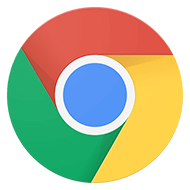 Chrome
Chrome Firefox
Firefox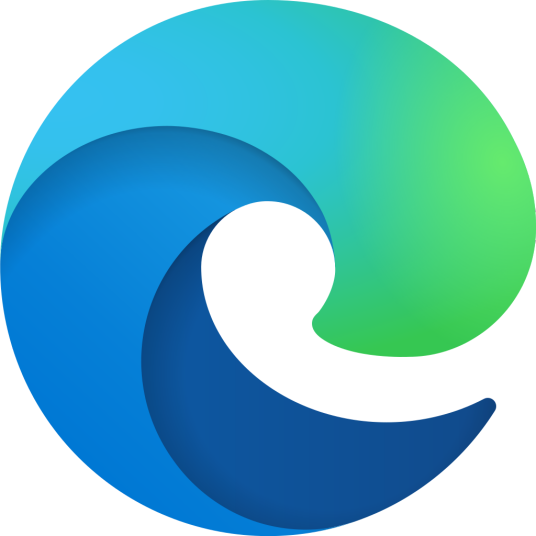 Edge
Edge