

Setting up multi-light linkage for smart downlights (smart embedded downlights) means linking multiple smart fixtures (including Magnet Track Light like Combo Track Lights or Uranus Track Light, flush downlights, and downlight ceiling) to work in sync—e.g., turning on/off together, adjusting brightness uniformly, or triggering preset scenes with one tap. Unlike basic round recessed downlight (non-smart, no linkage), IMIGY’s smart downlights and matching track lights enable seamless multi-light collaboration, ideal for large spaces (living rooms, commercial stores) or scenarios needing coordinated lighting. Below is a step-by-step guide, product advantages, and practical tips.
1. Preparations for Multi-Light Linkage
a. Ensure Device Compatibility
All linked fixtures must support the same smart protocol: IMIGY’s smart downlights, Combo Track Lights, Uranus Track Light, and smart flush downlights use Wi-Fi/Bluetooth dual protocols, ensuring no compatibility issues. Avoid mixing brands (e.g., pairing IMIGY smart downlights with non-IMIGY track lights) which may cause linkage failures.

Connect all devices to the same network: Ensure smart downlights, track lights, and your phone are on the same 2.4GHz Wi-Fi (5GHz is not supported for most smart lighting). This guarantees stable signal transmission during linkage.
b. Install the Smart APP & Add Devices
Download the “IMIGY Smart” APP (iOS/Android) and log in. Tap the “+” icon to add each device separately:
For smart downlights: Power on, enter pairing mode (light flashes), and follow APP prompts to connect.
For Combo Track Lights/Uranus Track Light: Ensure the track is powered, add the track as a “Magnet Track Light” device, and pair its magnetic heads automatically (no separate setup for heads).
2. Step-by-Step Multi-Light Linkage Setup
a. Create a Device Group (Unified Control)
Open the APP, go to “Devices” → “Create Group”, name the group (e.g., “Living Room Lights”), and select the devices to link (e.g., 2 smart downlights, 1 Combo Track Light, 1 smart flush downlight).
Save the group—you can now tap “On/Off” or adjust brightness in the group interface to control all linked lights simultaneously. For example, dimming the group to 30% brightness will lower the smart downlights and Combo’s magnetic heads to the same level.
b. Customize Scene Linkage (Triggered Actions)
Go to “Scenes” → “Add Scene”, name it (e.g., “Movie Night”), and set “Trigger Conditions” (e.g., “Tap to activate” or “Time trigger at 8 PM”).
Set “Action” for each linked device:
Smart downlights: Set to 20% brightness, warm white (2700K).
Uranus Track Light: Turn off (to avoid glare).
Smart downlight ceiling: Set to 15% brightness.
Save the scene—tap it anytime to activate all linked actions, or set it to trigger automatically (e.g., “Evening Mode” activates at sunset).
3. IMIGY Products’ Linkage Advantages
a. Smart Downlights & Combo Track Lights
Living Room Scenario: Link 3 smart downlights (ceiling ambient light) with 1 Combo Track Light (wall art accent light). Set the “Dinner Scene” to turn the downlights to 50% brightness (warm white) and the Combo’s heads to 70% (focus on dining area). The Combo’s 360° rotatable heads adjust with the scene, no manual repositioning needed.
Stability: Both use IMIGY’s proprietary anti-interference chip—linkage response time is ≤1 second, avoiding delays between smart downlights and track lights.
b. Smart Downlights & Uranus Track Light
Commercial Store Scenario: Link 10 smart downlights (general lighting) with 2 Uranus Track Light (product display lights). Set “Opening Scene” to turn all downlights to 100% (cool white) and Uranus heads to 90% (focus on new arrivals). “Closing Scene” turns all lights off sequentially (downlights first, then Uranus) to save energy.
Scalability: Add more smart downlights or round recessed downlight (smart versions) to the group later—no need to reconfigure the entire linkage, just add the new device to the existing group.
4. Common Issues & Troubleshooting
a. Linkage Delay or Failure
Check network stability: If the router is over 10m from devices, add a Wi-Fi extender. Avoid placing metal objects between the router and lights (blocks signal).
Reconnect devices: Remove unresponsive devices from the APP, re-add them, and re-create the group—this fixes minor connection glitches.
b. Inconsistent Brightness/C
Calibrate devices: In the APP’s “Group Settings”, tap “Calibrate Brightness” to sync all linked lights to the same level. Do the same for color temperature (e.g., set all to 4000K natural white).
Update firmware: Ensure smart downlights, Combo/Uranus track lights have the latest firmware (via “Device Settings” → “Firmware Update”)—old firmware may cause parameter mismatches.
Setting up multi-light linkage for smart downlights is simple with IMIGY’s compatible products (Combo Track Lights, Uranus Track Light, smart flush downlights/downlight ceiling) and the “IMIGY Smart” APP. This linkage turns scattered smart fixtures into a unified system, adding convenience to home life (e.g., one-tap scene activation) and efficiency to commercial operations (e.g., synchronized opening/closing). Unlike non-smart round recessed downlight or mismatched brands, IMIGY’s ecosystem ensures stable, consistent linkage, letting you enjoy coordinated lighting without complexity. Whether you’re upgrading a small living room or a large retail store, contact us for personalized guidance—we’ll help you design the perfect multi-light linkage plan based on your space and needs.
It is recommended that you upgrade the latest browser
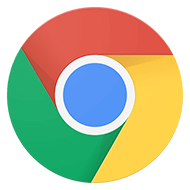 Chrome
Chrome Firefox
Firefox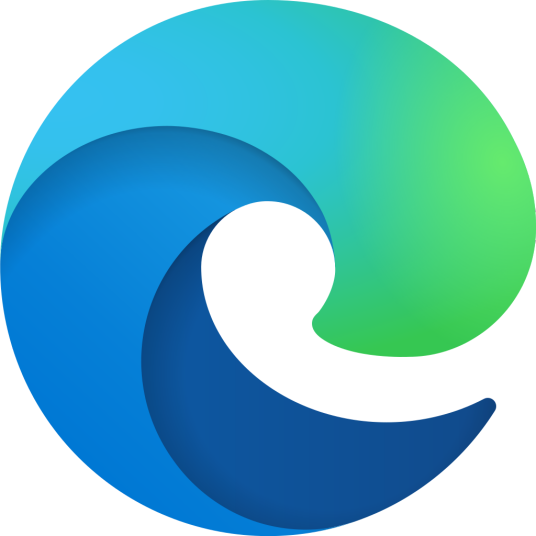 Edge
Edge