

Connecting a smart ceiling light to a mobile APP is a simple, step-by-step process—most premium models like IMIGY’s Floria Ceiling Lights (smart dimmable models) and Halo Ceiling Lights (smart color-adjustable versions) support wireless connection (Wi-Fi/Bluetooth) and work with IMIGY’s dedicated “Smart Light” APP or mainstream platforms (Alexa/Google Home). Unlike basic smart downlight or smart led downlight (which may require complex wiring), these smart ceiling light integrate plug-and-play smart modules, making APP connection accessible even for non-technical users. The process also aligns with other IMIGY smart fixtures (e.g., smart downlights or smart led recessed lights), enabling unified APP control. Below is a detailed guide using IMIGY products as examples.
1. Pre-Connection Preparation
a. Check Device Compatibility
Ensure your smart ceiling light (e.g., Floria Ceiling Lights) supports the same connection protocol as the APP: IMIGY models use 2.4GHz Wi-Fi (not 5GHz, as 5GHz has shorter range) or Bluetooth 5.0. Confirm your home router has a 2.4GHz network (most dual-band routers do).
Download the correct APP: For IMIGY products, install the “IMIGY Smart” APP (available on iOS App Store/Android Google Play) — avoid third-party apps that may cause compatibility issues.
b. Power On the Smart Ceiling Light
Install the smart ceiling light (follow standard wiring: live, neutral, ground) and turn on the power. For Floria Ceiling Lights, the light will flash 3 times (indicating it’s in pairing mode) — if not, press and hold the light’s physical switch for 5 seconds to enter pairing mode.
2. Step-by-Step APP Connection (Taking IMIGY Smart APP as Example)
a. Create/Log In to Your Account
Open the “IMIGY Smart” APP, tap “Register” (use your phone number/email) and verify. Log in if you already have an account.
b. Add the Smart Ceiling Light
Tap the “+” icon (top-right corner) and select “Add Device” → “Lighting” → “Smart Ceiling Light”. Choose the connection method (Wi-Fi/Bluetooth):
Wi-Fi connection: Enter your 2.4GHz Wi-Fi password (ensure the phone is connected to the same network). The APP will search for the smart ceiling light (e.g., Halo Ceiling Lights) — tap the device name to connect.

Bluetooth connection: Enable Bluetooth on your phone. The APP will automatically detect nearby IMIGY smart ceiling light — select the device and confirm pairing.
c. Complete Connection & Test Control
Once connected, rename the device (e.g., “Living Room Floria Light”) for easy identification. Test basic functions in the APP: adjust brightness (10%–100%), change color temperature (2700K–6500K for Halo Ceiling Lights), or set timers.
For unified control: Add other IMIGY smart fixtures (e.g., smart downlights in the bedroom or smart led recessed lights in the kitchen) to the same APP “Room” — you can turn them on/off together or set scenes (e.g., “Evening Mode” dims all lights to 30%).
3. Troubleshooting Common Connection Issues
a. APP Fails to Find the Device
Check Wi-Fi: Ensure it’s 2.4GHz (not 5GHz) and the router is within 10m of the smart ceiling light (reduce signal interference from walls/appliances).
Re-enter pairing mode: For Floria Ceiling Lights, turn the power off and on 3 times quickly — the light will flash to confirm pairing mode.
b. Connection Drops Frequently
Update the APP and firmware: In the APP’s “Device Settings”, tap “Firmware Update” to install the latest version (fixes bugs).
Reduce device load: Don’t connect more than 15 smart fixtures (e.g., smart led downlight + smart led recessed lights) to one router — add a Wi-Fi extender if needed.
4. Advanced Functions: Scene & Voice Control
a. Set Custom Scenes
In the APP, tap “Scenes” → “Add Scene”. For example, set “Movie Night” to dim Floria Ceiling Lights to 20% and turn off smart led recessed lights — activate with one tap.
b. Voice Control (Alexa/Google Home)
In the “IMIGY Smart” APP, go to “Me” → “Third-Party Integration”, select Alexa/Google Home, and follow prompts to link accounts. You can then say, “Alexa, set Halo Ceiling Light to cool white” or “Google, turn on bedroom smart downlights”.
Connecting a smart ceiling light to a mobile APP is straightforward with user-friendly models like IMIGY’s Floria Ceiling Lights and Halo Ceiling Lights. The process requires no complex tools, and the same APP can control other IMIGY smart fixtures (smart downlight, smart downlights, smart led downlight, smart led recessed lights) for unified, convenient management. Whether you want to adjust brightness remotely, set schedules, or use voice control, our smart ceiling light and APP make it easy. If you encounter issues during connection, contact IMIGY’s customer support — we provide one-on-one guidance to ensure smooth setup and optimal smart control experience.
It is recommended that you upgrade the latest browser
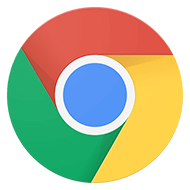 Chrome
Chrome Firefox
Firefox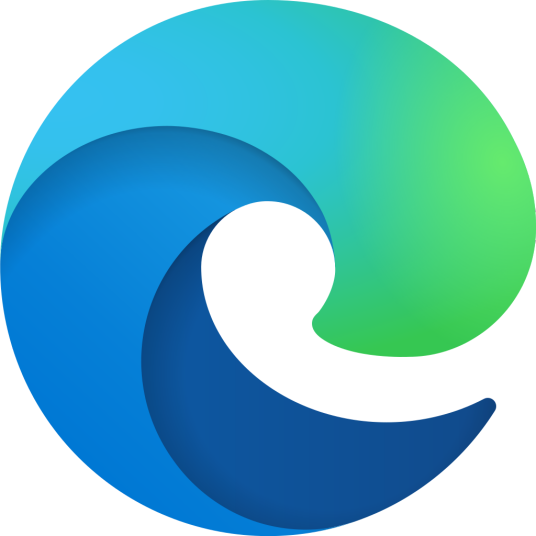 Edge
Edge